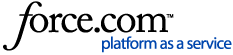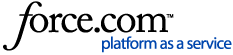*This setup might fail without parameter values that are customized for your organization. Please use the Okta Administrator Dashboard to add an application and view the values that are specific for your organization.
The Okta/Hubble SAML integration currently supports the SP-initiated SSO integration only.
For more information on the listed features, visit the Okta Glossary.
Prerequisites
The SecurityServiceTokenEnabled feature has been introduced to enable token-based authentication for services integrated with Single Sign-On (SSO). To configure this, add or update the following keys in "C:\Insight\YellowBoxWeb\Config\YellowBox.config":
<!-- Security Token Service -->
<add key="SecurityTokenServiceUrl" value="" />
<add key="SecurityTokenServiceEnabled" value="true" />
Set the SecurityTokenServiceUrl to the URL obtained in step 1. After making these changes, restart the Hubble web service in IIS.
-
Login to Okta as an Administrator.
-
Navigate to Application > Applications > Create New App
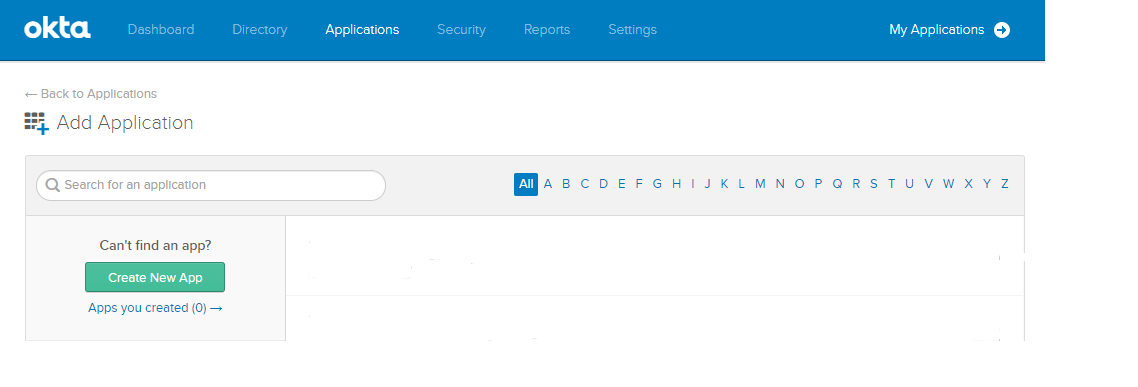
-
Select SAML 2.0 from the Sign on method menu:
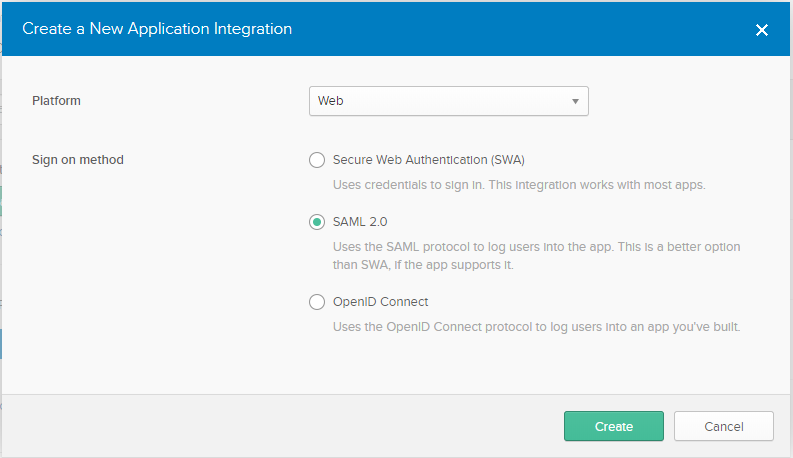
-
Enter the following:
-
App Name: Enter Hubble
- App logo: (optional)
- click Next
-
- Audience URI (SP Entity ID): SecurityTokenService
- Name ID format: EmailAddress
- Application username: Email
- ATTRIBUTE STATEMENTS
- Name EmailAddress
- Value user.email
-
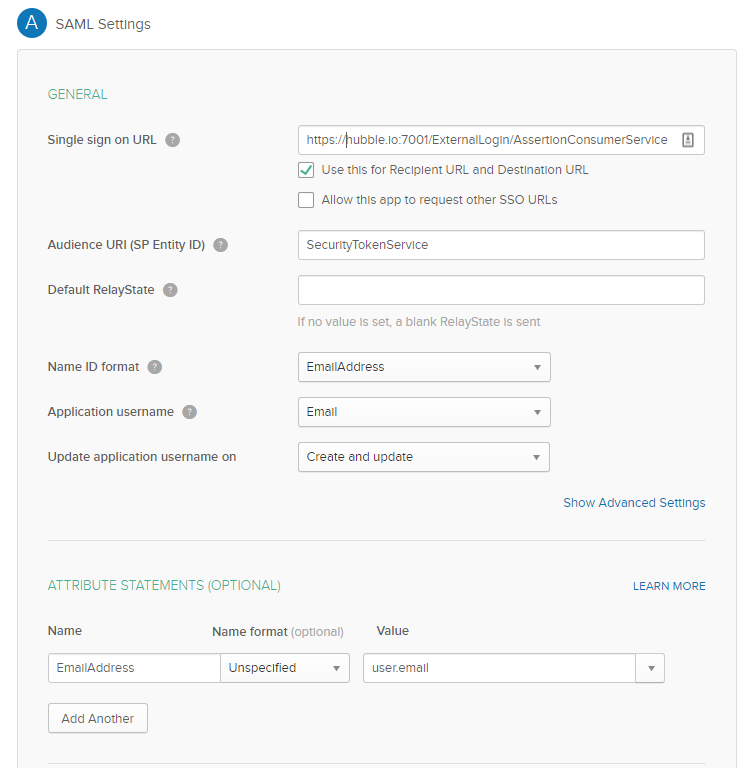
- Click Next
-
Select the following in the third section:
- Are you a customer or partner: "I'm an Okta customer adding an internal app"
- App Type: "This is an internal app that we have created"
-
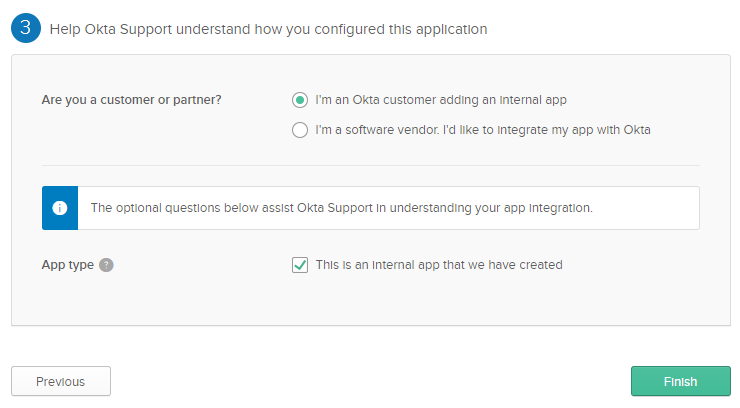
- Click Finish
- On the General Tab Edit App Settings
- Application visibility: Check "Do not display application icon to users" & "Do not display application icon in the Okta Mobile App" (Note: Hubble does not support launching the App from the Idp)
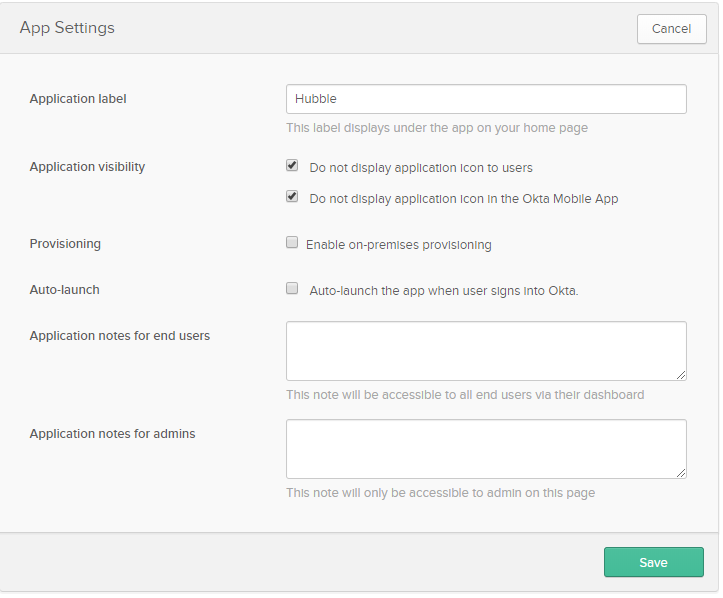
- On the Sign On tab select the View Setup Instructions taking a note of the Identity Provider Single Sign-On URL and Identity Provider Issuer as well as downloading the certificate. These will be needed to configure Hubble
- Assign the App to the relevant People or Groups
-
Now complete the Hubble SAML 2.0 Configuration instructions.